Каждый день мы раздаем лицензионные программы БЕСПЛАТНО!
Giveaway of the day — Paragon Partition Manager 11SE Personal (English Version)
Paragon Partition Manager 11SE Personal (English Version) был доступен бесплатно 15 июля 2010 г.
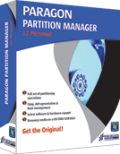 Инструменты для работы с разделами компании Paragon помогут вам полностью контролировать жесткие диски и управлять ими.
Инструменты для работы с разделами компании Paragon помогут вам полностью контролировать жесткие диски и управлять ими.
В связи с увеличением емкости жестких дисков растет и необходимость адекватно разделять место на них. Простой в использовании инструмент для разделения жесткого диска на разделы от компании Paragon Software является оптмальным решением для реструктуризации диска и хранения информации.
Основные преимущества и возможности:
- Создавайте, форматируйте, удаляйте разделы. Вы сможете создать, отформатировать и удалить раздел в любой файловой системе.
- Экспресс-создание разделов. Позволяет создать новый раздел в самом подходящем месте жесткого диска, отформатировать его под NTFS, а затем сделать его доступным в системе.
- Передвигайте разделы и меняйте их размер. Вы сможете передвигать разделы и менятьих размер на жестком диске.
- Быстрое изменение размера раздела. Увеличивайте свободное место в одном разделе за счет использования неиспользуемого места в смежном разделе (включая разделы Apple Boot Camp).
Подробная информация о продукте на официальной страницеPartition Manager 11 Personal.
Если вы пользователь 64-битной версии, пройдите по этой ссылке(размер файла 104 MB)
Техническая поддержка:
Во время раздачи программы на Giveaway, Paragon Software оказывает техническую поддержку на http://twitter.com/paragonsoftware. Пожалуйста, оставляйте там свои вопросы, если у вас проблемы со скачиванием, установкой, регистрацией или использованием программы. Команда технической поддержки компании Paragon Software ответит на все ваши вопросы как можно скорее.
Системные требования:
Windows 2000/XP/Vista/7; Intel Pentium or compatible, 300MHz or higher processor; 256 MB of RAM required; Hard Disk Drive with 350 MB space available
Разработчик:
Paragon SoftwareОфициальный сайт:
http://www.paragon-software.com/home/pm-personal/Размер файла:
104 MB
Цена:
$39.95
Paragon Software также предлагает
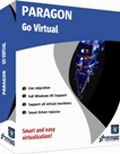
Занимайтесь виртуализацией, не вдаваясь в технические подробности и бесплатно! Продолжайте пользоваться приложениями вашего компьютера в виртуальном окружении. Программы, файлы и настройки пользователя переносятся автоматически, не задерживая работу компьютера. Даже если вы перешли с PC на Mac – вы все равно сможете работать с системой Windows на вашем новом компьютере Mac.

Полная защита компьютера для серьезных пользователей! Займитесь безопасностью вашего компьютера. Основанный на мощном инструменте для резервного копирования и восстановления данных от компании Paragon, новый Backup & Recovery 10 Free Edition предложит вам огромный набор удобных функций, которым вы полностью сможете доверять.

Не ждите, пока случится непоправимое – купите надежный инструмент для восстановления данных и системы, чтобы защитить все нужные файлы. Rescue Kit профессионально исправляет все проблемы с загрузкой, а также восстанавливает данные, когда ваша система отказывается загружаться. Программа также восстанавливает удаленные разделы. Все, что вам нужно для полного контроля над системой – это записать программу на CD/DVD!
Комментарии
Понравилась программа? Оставьте комментарий!
The Good
* Fairly easy to use - simple on-screen wizards to guide you through each task.
* Can create, expand, resize, merge, delete, undelete, copy, hide, unhide, rename (label and letter), and defrag partitions.
* Supports Windows (FAT16, FAT32, NTFS), Linux (EXT2, EXT3, EXT4, ReiserFS) and Mac (HFS+) file system formats for partitions.
* Can copy a whole hard drive to another.
* Has error checking utilities.
* Allows users to perform image backups/restores.
o Can do selective restores and "restore partition with resize".
* Can create recovery media on CD/DVD/USB flash drive.
* Has handy MBR related features.
* Allows users to view partition contents of any file system while in Windows.
The Bad
* Doesn't support WinPE bootable media (Linux-based only supported).
* When formatting a partition, if partition size is small seeing which partition you have selected is difficult.
* Image backup/restore features are a bit too basic.
* Image backup size estimate is inconsistent and inaccurate.
* You can't copy a partition into an existing partition.
Free Alternatives
Paragon Partition Manager Free Edition
Partition Wizard
EASEUS Partition Manager Home Edition
For final verdict, recommendations, and full review please click here.
Oneiros (#8)
Current drive technologies frequently limit you to only 4 primary partitions... you will need to delete one of your primary partitions and then create an extended partition in the free space. Once your extended partition exists, you can create logical partitions in the extended partition for what you want.
To install today's GOTD, Paragon Partition Mgr. 11SE Personal, un-zip the file you downloaded, & run setup, which opens the WinRAR self-extractor after phoning home to the GOTD servers [this is just the usual date check]. The WinRAR self-extractor shows the path where it'll put PM11_Pers_full_ea_x32.msi or PM11_Pers_full_ea_x64.msi, so change it if you want but do remember [write down?] where it's going. By default this self-extractor always points to the last folder it used, in my case the folder I used last time I installed a GOTD Paragon app. During install one of the 1st steps is to get your free key [http://www.paragon-software.com/registration/PM11SEpers.html] which is e-mailed in a few minutes [either get your key 1st, wait a few minutes, or cancel the install until you get it]. Save the .msi installation file together with the email [or the numbers it contains], & you can (re)install the app in the future -- GOTD offers *are not* available for download after signing in to Paragon's site like their free apps &/or those you've paid for & installed. As usual with their *nix ISO files [for boot discs/USB sticks] the downloads are fairly big at just over 100MB. I spelled out the changes to this version [more or less] in an earlier post, but in a nutshell basically look for it to work better, particularly in 7 [comparison & history links on the site you go to after clicking the link at the top of today's GOTD page].
Paragon apps generally include their hotcore driver [an alternative to Windows' shadow copies that you can choose to use, or not], plus 4 files for Windows' system folder... because of the driver you're advised to re-start Windows before using, but it's not required. Of the 4 files copied to the system folder, 2 are std Microsoft C & C++ libraries most people already have -- the others are: prgiso.dll & qtp-mt334.dll... in a pinch copy qtp-mt334.dll to the program's "program" folder & most of these disk-based Paragon apps will run portably, *though without all features*, & probably less reliably than the installed versions. I've found this extremely handy after booting with a USB stick containing LiveXP [a RAM-loaded mini copy of XP], as things like restoring a backup then take 20 - 30 min vs. hours with the included *nix ISO.
As I noted when EASEUS Partition Master was on GOTD, the primary difference between them IMHO is EASEUS does just exactly what you ask, & not an iota more... Paragon goes a bit further, trying [& usually succeeding] to make whatever you're doing work. A great example is if you copy or clone your boot partition to another drive, Paragon will try to swap things over & set it up so it boots -- EASEUS won't. If you're cloning a boot drive/partition to an external drive, you'd probably want to use EASEUS, assuming you still want your PC/laptop to boot the same way it does now. OTOH if your replacing the boot drive/partition you'd likely want to use Paragon, because you want it to change the bootable drive to the new one [extra work with EASEUS].
Lots of people are getting into [or at least starting to experiment] with Virtual Machines &/or disks, both because of 7's improved VHD [Virtual Hard Drive] handling & the more or less built-in Virtual PC with some win7 editions. Paragon's virtualization software is wonderful for that sort of thing [if you didn't already grab a copy on GOTD, note the ad at the top of the page for the free, Go Virtual app], BUT, Microsoft's Virtual PC has a VHD size limit. In many [most?] cases you *Need* today's GOTD or similar -- the VM you create from your working Windows install will be on a virtual disk equal in size to the original partition, which chances are is too big for the MS Virtual PC to accept... you need to shrink the virtual disk partition you created, then copy or backup/restore etc to a new, smaller VHD that MS Virtual PC can use. Note that there is an un-official portable version of Oracle's VirtualBox -- you can use Go Virtual [or other Paragon app] to create a VirtualBox VM, use the portable version of VirtualBox [so no changes to your 7 installation], inside [i.e. running] the VM install/use Paragon Partition Mgr. 11SE Personal to shrink the partition to minimal size, then copy the partition to a new VHD you created/mounted in 7's Disk Mgmt, then open that in Virtual PC [provided of course your edition of 7 supports it].
#20 - I can see two possible issue you might face:
1. According to your description you try to merge the c: partition with an empty one? This isn't possible, you have to remove the second partition entirely from the drive, so there is only one partition left (the c: partition). Then you should be able to resize the c: partition so it's extended into the now free disk space.
2. As c: is the boot partition, it might not be possible to extend it while running the operating system stored on it, so if you did start the partition manager from windows, please try to boot the linux cd created by partition manager and run the program from linux.
The last time paragon offered software that would make a rescue CD I instaked it and created 3 copies just in case. Low and behold my system crashed and those "rescue" CDs were USELESS! When I tried to use them they would freeze and I ended up putting another windows back on again and tossed the paragon "rescue CDs"! Is there any such things now as a rescue CD that actually works?



fireworker
Спасибо за моральную поддержку!
После очередного 10-го раза, (в действиях ничего не менял...), УРА! пришло письмо для регистрации программы с ключами и серийниками...
Save | Cancel
(от "зажравшегося" пользователя)
Итак, что мы имеем. (детально http://www.paragon-software.com/export/sites/paragonsoftware.com/docs/PM11_Consumer_Full_Features_List.pdf)
Двигает, удаляет, восстанавливает, копирует, форматирует разделы. Как обычно, вполне справляется. И еще дефрагментирует и бэкапит - до кучи все в одном, что конечно хорошо. Правда, нет набирающей популярность операции выравнивания разделов для дисков Advanced Format (есть в pro, а еще в pro есть дефрагментация MFT, эх-х сюда бы, ну да ладно). Ах да, еще тестирует поверхность дисков.
Правда, бэкапит без сжатия (однако pagefile и hiberfil в образ не тащит), и халявы в виде бэкапа любого диска с bootCD нету - в нем только восстановление из образа. Ну, естественно бэкап любых разделов - на горячую (без перезагрузки). Причем, что приятно, можно выбрать технологию этого "hot processing": операционкин MS VSCS который "шадоу" или свой парагоновый. По умолчанию используется 1-й, так что доп. сервисов, при установке не ставит, в отличие от Акрониса. :)
Режим виртуализации - это когда наделав всяких операций, жмем конпку исполнения и только после этого они одна за другой исполняются - по ум. есть, но можно и отключить. Хорошо, подойдет на любой вкус.
Интерфейс вполне ничего себе, новичкам - туча мастеров по операциям, а полный контроль - по кнопке "Partition manager" (может подсказку "main launcher" как-то дополнить пояснением, что это вот и есть "full/manual control"). Если пользователя не напрягает раза 3-4 (всего, а не в каждом запуске, конечно) нажать галки на всплывающих сообщениях, чтобы те больше не появлялись, то можно считать, что интерфейс не доставуч.
В мануальном режиме от вкладок вначале разбегаются глаза. При внимательном рассмотрении выясняется, в общем-то ничего особо лишнего-то нет и отключать не надо. Кстати, в числе прочих есть вкладки с _онлайновой_ помощью (хорошо это или плохо для меня, пользователя? так и не склонился к решению).
При выполнении операций помимо полосок выполнения и анимации шестеренок (реалистичной, но спорной в части зацепления :) ) мы видим лог событий о том, что за технология задействована, что за диск обрабатывается. Но шестеренки приковывают внимание :) кстати, почему именно шестеренки? Ладно, это не претензия, а так, размышление. Индикация процессов вполне информативна. Я только забеспокоился, когда на фрагментации тоже вначале появились шестерни... но чуть позже дошло и до карты фрагментации диска. Ах, да, требую легенду для карты дефрагментатора! Что это там такое синенькое среди зелененького, красненького и серенького?
После операции предусмотрена возможность выключения компа - важная для многих галка присутствует.
Хотя, как минимум 50% сказанного, это все фигня по сравнению с главным - сохранностью данных. Время покажет. А до сих пор оно показывало, что у Парагона в целом неплохой, надежный софт. Но не в обиду разработчикам, все равно, граждане, не верьте софту - если есть что терять бэкапьтесь перед модификацией разделов! Тест поверхности, тест файловой системы, дефрагментация - и вот _потом только_ передвигание/... разделов!
PS Утилиту выравнивания (Alignment tool 2), операции о которой говорил выше, парагоновцы, насколько знаю, раздают даром у себя на сайте в течение июля 2010. Кто не понял, о чем я, погуглите на тему "Advanced format" или просто купите новый терабайтник у WD.
Save | Cancel
И да, чуть не забыл: Спасибо GAOTD и ParagonSG за замечательный подарок!
Save | Cancel
eugene306
Может что-то в форме неправильно заполняете? Специально сейчас попробовал зарегистрировать на дополниельный ящик. Ключи пришли сразу же. Уже тестирую вовсю :)
http://www.paragon-software.com/registration/PM11SEpers.html
Save | Cancel
Вместо письма с данными: серийный номер и ключ продукта, приходит письмо с подтверждением регистрации на их сайте, хотя там (благодаря вам) зарегистрирован уже два года назад.
Пока буду просто ждать, может придет попозже?
Сделал уже три попытки и каждый раз ключи отсутствуют... :-((
Save | Cancel
Ура! Дождался таки :)
Save | Cancel