Каждый день мы раздаем лицензионные программы БЕСПЛАТНО!

Giveaway of the day — Audio Control 4
Audio Control 4 был доступен бесплатно 15 июня 2016 г.
Audio Control – утилита для контроля звука на компьютере, которая является усовершенствованной заменой стандартной системы управления звуком на Windows. Audio Control отображает аудио устройства на ПК и инструменты конфигурации звука таким образом, чтобы ими было удобно управлять. Эргономичная и функциональная программа была создана, чтобы сделать все настройки компактными и занимающими как можно меньше пространства в рабочей зоне экрана и в панели задач, в то же время разрешая пользователю управлять звуковыми устройствами системы просто и эффекттивно.
Audio Control отличается простым интерфейсом, а также имеет функцию автоматического сворачивания. Программа сэкономит пользователю несколько часов в год благодаря простому и быстрому способу настройки звука.
Системные требования:
Windows XP/ Vista/ 7/ 8 / 8.1/ 10
Разработчик:
MBBSoftwareОфициальный сайт:
http://mbbsoftware.com/Products/Audio-Control/4/Default.aspxРазмер файла:
12.8 MB
Цена:
$6.99
MBBSoftware также предлагает

Act On File – это продвинутая, универсальная, комплексная программа для работы с документами, файлами и папками, способная зашифровывать, аутентифицировать, сжимать, сравнивать, удалять, находить и т.д. Act On File интегрируется с меню Пуск и требует лишь несколько кликов мыши, чтобы шифровать, сжимать, уничтожать и выполнять другие действия с документами и файлами.
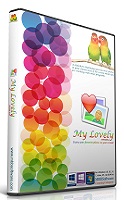
My Lovely отобразит изображения на любой выбранной вами части монитора. Она всегда открывается поверх других окон, позволяя быстро просматривать ваши изображения, когда вы работаете в других программах. My Lovely покажет ваши личные фотографии или изображения из галереи в Интернете. Ее инструмент просмотра поможет применять эффект зума к фотографиям на любом экране, воспроизводить видео и просматривать документы.
GIVEAWAY download basket
Комментарии
Понравилась программа? Оставьте комментарий!
Audio control requires 100% (96dpi) to display correctly... But my resolution is 110% (106 DPI). Not building in scaling show laziness on the programmers behalf.. It should work correctly regardless of the Font size I choose. Not a good start.
Does only see my realtec and logitech webcam, does not see my DFX or voicemeeter
is just volume control, not audio control (there is a difference)
nice idea but if it does not see my audio devices it is is useless to me
I just use the volume control knob an the speakers which takes a fraction of a second, am I missing something?
Some random comments on what has been said.
It’s certainly very positive that the developer participates in the discussions and answers questions, an action to be appreciated and encouraged, which is not achieved by negative votes and attacks.
Constructive criticism of software should be viewed by the developer as useful feedback on program weaknesses requiring attention, provided of course such criticism is politely expressed and does not take the form of an attack.
I agree that the widely used Hotmail/Outlook should be accepted as valid email, which is what it is for most users. My only grudge is with MS itself that changed its name from Hotmail, which corresponded to its URL, to Outlook, but this is another issue.
It is a serious weakness for the UI to depend on resolution/font size. Using multiple installers would be confusing. The program itself should detect the resolution used and adjust its display accordingly.
A small utility like this could have been made portable, thus requiring no installation, which puts off old users who have learned that uninstallation often leaves behind debris in the registry. A portable app brings no burden on the computer and can be readily and cleanly removed at any time.
Audio Control is small utility software to control the audio volume of a PC which could save you a few hours a year depending on the audio configuration and how you use your PC audio.
Here are a few features of Audio Control:
- Minimal modes, with easy access to all audio devices.
- Remove all unnecessary parts of windows (title bar, taskbar button, controls, etc).
- Everything is accessible through its Context menu
- Always on top so you don’t need to call it every time
- Call it under your mouse only until you need it with keyboard Hotkey
- Fixed and Agile Operation modes
- In Fixed operation mode, press Ctrl on mouse over to have Audio Control momentarily disappear and allow working with the window underneath it
- In Agile operation mode, on mouseover Audio Control momentarily disappears to allow working with the window underneath it, press and hold down Ctrl to make it stay in place.
Some real life examples:
Configuration: 1 sound card, 1 screen, no keyboard volume control:
- To control the master volume in Windows “AS IS” takes about 3 sec
- Audio Control: Use hotkey to open the app, and roll the wheel takes about 1-2 sec
Gain about 1+ seconds
On system with 3 screens Windows “AS IS” takes about 4+ sec
- Audio Control: Use hotkey to open the app, and roll the wheel takes about 1-2 sec
Gain about 2+ seconds
Configuration: 6 audio devices, we aim is to control specific audio device.
- Windows “AS IS” with 2 screens:
1. Go to the speaker icon: 2+ seconds
2. Right mouse click choose Playback or Recording devices: 1-2 seconds (if you make a mistake add a few more seconds)
3. Go to the window that was opened: 1-2 seconds
4. From all listed devices select the one you need (may need to search and scroll) – double click the needed device: 1+ sec
5. Go to the levels tab in the newly opened window: 1-2 sec
6. Adjust the fader: 2 seconds
7. Close all windows 1+ second
Total time: ~12+ seconds
- Using Audio Control:
1. Use the hotkey to start the app: 1 sec
2. Select the required device from the drop down lists: 2 seconds
3. Adjust the fader: 2 sec – no need to close windows when hot-key called.
Total time: ~4+ seconds
The difference is 8 seconds, so if you do that 10 times a day, 365 days and that come to 8 hours a year. Clearly the times are dependent on the particular circumstances but these examples give a good overall picture.
- Audio Control can be opened with several instances simultaneously each dedicated to control different devices/audio lines.
- If you have Audio Control opened, set Always On Top in one of the minimal view modes, and placed in a corner of your screen, then you can save time by glancing at it to find out the current volume as opposed to spending 2-3 seconds chasing the sound icon near the clock. Even if not, use the hotkey to make Audio Control show under your mouse for moment. It will go away by itself shortly.
- Audio Control does not produce the awful and annoying “BANG” sound every time one adjusts the master volume. You can audibly check the current sound level by clicking the “sound” button or executing the context menu command.
- You can assign custom names to your audio devices to help distinguish them, especially when you have multiple devices with the same name and keep wonder which is which, and as it happens always set the volume on the right device after trial-and-error. Also set custom names in normal circumstances if needed, for example, “External webcam mic”, “Built-in webcam mic”, etc. and save yourself thinking, “Ah HP 1234XYZ, yes this is the external webcam mic”, or “No HP 789ABC is not the built-in camera mic“ every time.
There are lots of other little quirks that make life just this much simpler.
Audio Control is only a small utility that can help for a more comfortable Audio volume Control experience.
Hope this helps!
Miroslav


я тестила эту программу пару месяцев назад.... при ее удалении утилита от Константина Полякова удаляла более 5000.0 с "гаком" остаточных файлов... выводы сделайте сами.
Save | Cancel
Лаунчер, выполненный в виде сервиса, для запуска, по идее, крошечной программки, который отъедает 200 МБ RAM? Нет, определённо я этого не понимаю...
Save | Cancel
Эргономичная и функциональная программа)) Windows 98 рулит! Именно его мне программка и напомнила)
Save | Cancel
Программа сэкономит пользователю несколько часов в год :) - прям сейчас начну экономить! Для получения ключа надо создать аккаунт. Гивевею и MBBSoftware - merci!
Save | Cancel