Каждый день мы раздаем лицензионные программы БЕСПЛАТНО!
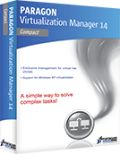
Giveaway of the day — Paragon Virtualization Manager 14 Compact (English)
Paragon Virtualization Manager 14 Compact (English) был доступен бесплатно 13 марта 2014 г.
Как вы, возможно, уже слышали, Microsoft прекращает поддержку Windows XP 8 апреля 2014 года. Конечно, полюбившийся вам WIndows XP все еще можно будет использовать, однако, вы уже не сможете получать обновления системы безопасности и использование XP, как основной рабочей системы станет, вероятно, не самой лучшей идеей. Что же делать? У нас есть для вас решение! Используйте Paragon Virtualization Manager 14 Compact и запускайте привычный Windows XP на виртуальной машине, обезопасив его от всевозможных угроз.
Вы сможете использовать любую новую операционную систему Windows 7/8/Linux, а также, и при необходимости, сможете запустить привычный Windows XP и его приложения на виртуальной машине.
Основные возможности:
- P2V Миграция. Миграция физической системы в виртуальную среду или конвертирование резервной копии в виртуальный диск. Возможность миграции физический системы c диска повышенного объема (2TB+) на виртуальный диск меньшего объема. (На сегодняшний день большинство виртуализаторов не поддерживают виртуальные диски большого объема (2TB+));
- P2V Настройка ОС. Восстановление загрузки ОС после неудачной виртуализации с использованием ПО других компаний;
- Создание виртуальных дисков. Создайте виртуальный диск с помощью удобного помощника;
- Поддержка основных виртуальные машин. Oracle Virtual Box 4; Microsoft Virtual PC; VMware Workstation; VMware Fusion.
Техническая поддержка:
в течении акции, разработчики Paragon предлагают тех. поддержку на www.giveawayoftheday.com. Пожалуйста, оставляйте ваши вопросы касательно любых проблем с установкой, регистрацией и использованием программы. Команда Paragon будет рада ответить вам.
Системные требования:
Windows 8.1, 8, 7, Vista, XP Professional, XP Home, Windows 2000 Professional SP4 (x32/x64); CPU: Intel Pentium or compatible, 300 MHz or higher processor; RAM: At least 256 MB (512 MB or greater recommended); Disk space: 250 MB (During the installation additional free space (up to 1GB) will be required)
Разработчик:
Paragon SoftwareОфициальный сайт:
http://www.paragon-software.com/home/vm-compact/Размер файла:
41.6 MB
Цена:
$29.95
Paragon Software также предлагает
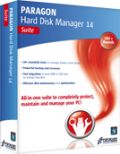
Программа все-в-одном для полной защиты вашего компьютера и управления его ресурсами.
- Удобное решение для управления дисками.
- Резервное копирование, восстановление и работа с разделами.
- Быстрая миграция на новые жесткие диски, SSD и виртуальные машины.
- Эффективное управление диском и оптимизация.
- Полная поддержка Windows 8/8.1!
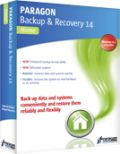
Мощное резервное копирование. Блестящее восстановление.
- Полный спектр решений для резервного копирования и восстановления.
- Ваша система и важные данные будут защищены и восстановлены в случае любой неприятности!
- Резервное копирование файлов и папок, операционной системы и даже целого жесткого диска на любой носитель.
- Продвинутое резервное копирование форматирования.
- Полная поддержка Windows 8/8.1
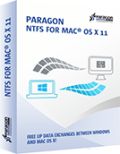
Использование Mac - это отличный опыт, до тех пор, пока вы не попробуете использовать NTFS-форматированный диск, который включают большинство жестких дисков Windows! И поэтому, чтобы создать, удалить или редактировать любые файлы на диске Windows NTFS, вам нужен Paragon NTFS для Mac - и после нескольких минут вы больше не вспомните о проблемах с ним! Стирайте барьеры между NTFS и HFS с легкостью и уверенностью!
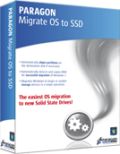
Готовы обновиться до нового диска SSD? Программа Migrate OS to SSD - это то, что вам нужно. Наша удобная интуитивная технология представляет быструю и безопасную миграцию Windows на новое накопительное устройство (HDD или SSD) и даже позволяет уменьшить объем данных для переноса на устройство с меньшим объемом. Вы можете переносить всю систему целиком без отрыва от работы, а ваши разделы автоматически выровняются в процессе при необходимости.
Комментарии
Понравилась программа? Оставьте комментарий!
Before asking questions everybody should have read above link
http://www.paragon-software.com/home/vm-compact/
It tells e.g.:
Support for Major Virtual Machines. Oracle Virtual Box 4; Microsoft Virtual PC; VMware Workstation; VMware Fusion.
Not mentioned that it produces VHD format the only Microsoft Virtual PC format.
My idea is running XP afterwards only offline i.e. without danger.
A lot of people like me don't want to throw away older machines not apt for Windows 7/8 and I want to use further on old scanners, printers etc. for which no Win7/8 drivers are available.
If you are looking for a very compact and fast Linux running on old machines too (with at least 0.5 GB of RAM) just for internet please try Precise Puppy Linux. It copies its boot disk to a ram disk and your CD/DVD drive isn't blocked after loading. It comes with Seamonkey (a Firefox variant) and a lot of other software. Precise Puppy retro comes with Seamonkey and Opera (apt for small machines) and a lot of additional drivers for older machines.
http://puppylinux.org/wikka/PrecisePuppy
http://en.wikipedia.org/wiki/List_of_Linux_distributions_that_run_from_RAM
Free converter:
There is free Disk2vhd v2.01 by Mark Russinovich and Bryce Cogswell dated January 21, 2014 from MS Sysinternals - you know autoruns etc.:
http://technet.microsoft.com/en-us/sysinternals/ee656415.aspx
But you should download and register Paragon Virtualization Manager 14 Compact anyhow as I'm doing. No risk, much fun! Registration information arrvied within one minute! I haven't been disappointed so far by any Paragon software.
Paragon's Virtualization software is unique -- you should grab it if you have any interest, or think you might have future interest in VMs. SysInternals at Microsoft has their Disk2vhd program -- it's usable but not nearly the same thing.
In a nutshell Paragon's Virtualization Manager clones a hard drive partition to a virtual hard drive [VHD], which is a single file that Windows sees as a real hard drive. Step 2, it removes Windows registry entries for the old core hardware drivers, the one's that let Windows talk to your hardware to start Windows. Step 3, the drivers for your VM host software are added, & you then add a special set of software to your new VM [Virtual Machine] tailored to the version of Windows [with the free VirtualBox they're called Additions], that allow you to do stuff like copy/paste text between the two.
There are 3 main VM Host apps, Oracle's VirtualBox, Microsoft's Virtual PC, & VMWare. VMWare *may* be the best, but it the most expensive. VirtualBox is free, it's what I run, but V/Box & VMWare require you to setup a folder or folders that are shared with the host copy of Windows that's running everything, & that's how you get files in/out of the VM. Microsoft's solution, free with win7 [it's the XP Mode VM that's restricted to certain versions], uses the remote features built into Windows, which means you can see & access all the files & folders you can normally see in Windows Explorer from inside the VM. The big catch is that you can only use certain versions of Windows, and the size of the VM's VHD is restricted. Of the 3 V/Box is the only one that has an unofficial portable solution in the form of a launcher, that adds the needed drivers to Windows, starts your VM, then uninstalls those drivers once you close V/Box.
Stuff to be aware of...
Microsoft has changed their licensing agreements for Windows regarding VMs, a few times, so check for the latest for the version(s) of Windows you want to turn into a VM. And yes, it will have to be re-activated, because as far as Windows knows you are using it on a new PC. Backup software doesn't like VHDs as well as regular files, at least major brands like Paragon & Acronis, so I back them up by copying the VHDs somewhere else. I also delete the VHDs on my system partition prior to performing a backup. A minimal Windows VM will have a VHD of about 15-20 GB -- that grows as you add software. I run 4 VMs off my system partition, restoring them by copy/pasting copies I store elsewhere on top of those files -- doing it that way, just copying VHDs rather than cloning etc., nothing changes so I don't have to always re-activate Windows. I also use Dynamically expanding VHDs that start out small & grow as stuff's added -- CloneVDI can help, a Lot, making them smaller by getting rid of free space that will accumulate https://forums.virtualbox.org/viewtopic.php?t=22422
V/Box can work with virtual hard drives in the Windows VHD format, or virtual disks formatted for VMWare or V/Box. Using the Windows VHD format gives you more options, since you can mount that VHD in Windows and work with it just like any other hard drive. To do the same sort of stuff with a V/Box .vdi file I have to either fire up the VM on that .vdi, or attach it to another V/Box VM -- in that 2nd case it's like adding a 2nd hard drive to your PC. As far as that sort of thing goes, you can do most stuff with a VM you can do with a regular PC, e.g. you can have a VM dual boot.
---
As far as migrating your installed copy of XP to a VM...
Here's what I've done & found... You need another OS obviously, & do most everything while running that other version of Windows. If you dual boot between say XP & win7/8, you can preserve your XP install until you're sure everything's working as planned, then remove it or keep it in place. If you're replacing XP you can get it ready, preparing it to become a VM, then made a disk/partition image backup & create your VM from that. Some of Paragon's virtualization software can work with their backups as source, while with others you'll have to restore that backup to a new VHD you create in win7/8, then delete once you've got your VM. I kept XP in place & bootable, so I restored a backup to a VHD so I could do stuff like get rid of the partition's free space without having to change the original or anything, but that's just one way to do it -- I could have as easily changed everything I wanted to & then restored a backup of XP for example.
Because I was working with a clone of my XP install that was not running I rename folders for stuff like AMD's Catalyst Control Center, which is software for my AMD graphics card that starts with Windows, & I try to disable at least temporarily anything that does start with Windows. You could as easily uninstall that sort of thing while running the original copy of XP. The point is that you do not want anything starting with Windows that might be avoided, *Especially* security software. That's because when you first start your VM there will be all sorts of drivers to install, then more to install once you add [what V/Box calls] the Additions. VMs are a bit slow when you're running the VM host software in Windows -- after all you still have to use your CPU & RAM etc. for the host copy of Windows, split off some of your CPU & RAM for the VM, and have that new software layer in between your VM & your actual hardware. When you're going through that flurry of activity as Windows adds all these new drivers in a slower VM you Do Not want anything else running that can slow things down. I wait until everything is running before I deal with any folders I renamed, removing &/or getting software working that starts with Windows -- if you worked with the original Windows partition rather than a clone in a VHD this part's easier since you could uninstall stuff running that copy of Windows rather than disabling things by renaming folders.
And if I download this today, what do I do with it?
You start the program, you start the P2V wizard, you choose your operating system disk (system C:) and you wait until finished. The produced .vdi disk (attention as big as your system, many Gigabytes!), you store on a safe external device.
When you changed to a new operating system, install a virtual disk manager (e.g. Oracle virtual box) and load in this program your saved .vdi file of your "old" system. Now you can work with your old system, as you have done it before for many years, but under your "new" operating system.
HTH
Karl
Please, one of our experts explain how to, or point us to a good link that will help us in this area.
Far away from being an expert, I'll try to explain it:
Think of a program. What you like, e.g. IrfanView. You start the program and a window opens. Instead of viewing a picture, you see an operating system. Maybe a copy of your running system. Inside the open window (in this case e.d. a OracleVirtalBox system), you can use your mouse exactly, as if you were on your real system. You can start programs, you can copy and delete files from your drive...
STOP!
Not on your real drives. You have an virtual file system, too. Everything what you do on this file system does not affect your real system. You play in a virtual world. And if you stop it, it will stay as a snapshot on your real system. If you start your virtual system 5 month later, it would be the same, as you have left it 5 month ago.
This means, you can use your virtual system like your real system. With a fast CPU and enough memory you even don't notice, that you aren't on your real, physical System C: disk.
Look for Oracle Virtual box, install it and play a little bit around. It needs some learning. If you are afraid to learn new things, don't touch it. But if you have understood the principles of virtualization, you want' miss it! For sure!
Good Lord! Not a single comment here explains anything about this product. How do we use this? How can I use this to preserve my current Win XP Pro SP3 everything as a virtual machine when I install Win 7 on my current machine? Many of us have never seen or used virtual anything - please help.
And if I download this today, what do I do with it?
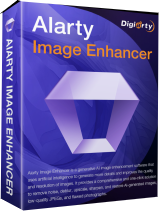

serku7,
Спасибо за ссылки на "восьмёрку", но вопрос не стоит где просто скачать эту версию. Вопрос в том, что вялый переход обусловлен тем, что купив когда то лицензию на ХР, нет желания выкидывать деньги на лицензию "восьмёрки". Для не требовательных повседневных задач ХР ещё лет 5 будет актуальна.
Save | Cancel
Те, у кого возникли трудности с английским, могут ознакомиться с описанием программы (12 версия)на русском.
http://paragon.ru В разделе- Виртуализация.
Save | Cancel
Как всегда смогу протестировать предоставленное ПО только после 9.00 по Москве.
Являюсь обладателем лицензионной WinXP и пока не вижу причины уходить на Win8. Пытаюсь пробовать Win7, но Microsoft постоянно обламывает мне срок тестирования системы с месяца до 3-х дней, и я всё больше склоняюсь к желаю "крякнуть" эту "семёрку", какого бы формата она ни была, и испытать на ней предложенное программное обеспечение месяц-год-другой, а потом отписаться на ЯНДЕКСе и.т.п. о своих впечатлениях.
К стати, вопрос команде PARAGON:
Являюсь пользователем нескольких продуктов компании, в том числе и Paragon Partition Manager 10 Special Edition (Russian). Программа перестала делать дефрагментацию дисков в "безопасном режиме" (после перезагрузки системы). Чё за хрень?..
Завтра попробую данную "виртуалку" и "порадуюсь" или промолчу на своём сайте после 15.00 по МСК.
Save | Cancel
Что за ...
Судя по описанию, я могу сделать образ диска и запускать под виртуальной машиной, ну якобы моя действующая ОС, задумка очень крутая, если Вы вирусный аналитик, но позвольте, тогда необходимо запускать данную программу из под загрузочного диска (LiveCD), данной опции я не нашёл ...
Хорошо, наверное там сидят ну очень крутые програмёры и банальные права доступа обойти, да как два байта переслать ...
Запускаю данную софтину под Windows 7 (х64), ошибка копирования, ну там есть кнопка повторить, но она как мёртвому припарки, остаётся кнопка отмены, но зачем тогда эта программа ...
А, ну да, там же написано, для ХР, кто-ж её использует-то до сих пор, а для тех кто уже перешёл на новые ОС, имеется XPMode, ах да-а, начиная с Pro-версии, ох извиняюсь там же ещё написано под восьмёрочку, так а зачем сия поделка нужна, если поддерживает только ХР, ведь до полноценной виртуалки не дотягивает и уж платить ..., когда имеет место быть полноценная VirtualBox, мало того, что бесплатна, так ещё и локализована на количество языков, а не то, что это ...
Уж извиняюсь за эмоциональность!
Возможно кому-то будет интересно UpdateStar Premium Edition, средство поиска обновлений для установленных программ. Многоязычная локализация
Save | Cancel
Да. Ещё, кому интересно: образ ОС PuppyRus Linux -
http://forum.puppyrus.org/index.php/topic,14754.0.html
Save | Cancel
0du14ik У:
По теме восьмёрки:
http://www.youtube.com/watch?v=unyJVMKZOGg&feature=player_embedded
Русификация восьмерки:
http://www.youtube.com/watch?v=PCaIZNvODs8&feature=player_embedded
Ну и так далее...
Сам не тестил нет времени. Буду рад, если кому пригодится.
Save | Cancel
Пока не раскусил, но, возможно, вся фишка этой программы - в возможности полного клонирования рабочей системы со старого дряхлого компа и последующего ее запуска в качестве виртуальной на новом. Так сказать, дедушка умер, а дело живет! Правда, в цитируемой песне сразу же следует: "Лучше бы было наоборот", но тут фиг знает!
В качестве неплохой бесплатной альтернативы для домашнего компьютера (Free for Personal Use) можно назвать VMware Player. У меня стоит его старая версия, никогда и не думал апгррейдить, она довольно удобная для работы (правда, работа с виртуалкой никогда без определенного геморроя не обходится). Посмотрел на его теперешний вариант на официальном сайте. Ёлки зеленые, те же слова один в один! "Run Windows XP forever" (спасибо Мелкомягким! Благодаря им теперь любая контора прекрасно знает, как завлечь потребителя!), "Use VMware® vCenter™ Converter™ to transform your existing Windows PCs into a virtual machine and eliminate the need to re-install and re-configure your existing applications". Ну, кто последнего не понял: это означает, что у VMware есть точно такая же возможность мумифицирования и положения в виртуальный мавзолей системы со старого компа. Но, похоже, что это уже абсолютно платная программа.
Поскольку Paragon никогда плохих программ не делает (интерфейс интерфейсом, а главное - чтобы работало!), на всякий случай установлю. Вдруг придется в реале разных там компьютерных дедушек делать "и сейчас живее всех живых"!
Save | Cancel
Вот если бы был ещё русский язык,возможно, цены бы ей не было.
Save | Cancel
Всё ничего, но новые плиточные интерфейсы далеко не интуитивно понятные.
Save | Cancel
1. В чём существенная разница от уже имеющихся систем витруалицазии систем, например в отличии от бесплатного Virtual box?
2. Запустить на Virtualization Manager можно только ХР или все имеющиеся операционные системы?
3. То что поддержка ХР заканчивается это досадно, но эта программа не решит проблему перехода на "восьмёрку". Для того что бы запустить ХР в этой виртуальной среде, нужно купить "восьмёрку", а все вялые переходы и не желание переходить на новую ОСь обусловлено тем, что нужно раскошелится на покупку этой лицензии. Эли бы вопрос финансов в этом вопросе отсутствовал, никто бы и не воспринимал так болезненно прекращение поддержки ХР. Китайцы очень большие почитатели ХР и не собираются массово переходить на новую ОСь.
Save | Cancel
GOTD и разработчикам спасибо.
Онлайн регистрация - http://registration.paragon-software.com/VM14Compact.html
На тестирование нужно время...
вроде как в состоянии работать без инсталляции (по крайней мере запускаются).
Описание улыбнуло,
у меня все до безобразия наоборот – Win8 в качестве виртуальной системы, внутри WinXP.
А что до серьезной опасности, так ведь самый страшный вирус это "юзьверь".
-------------------------
Немножко не в тему,
Наткнулся случайно – китайцы раздают по 36 терабайт в облаке.
Тут подробности - http://yunpan.ru/
Save | Cancel
Убожество а не программа, удалил сразу как только увидел интерфейс.
Save | Cancel