Каждый день мы раздаем лицензионные программы БЕСПЛАТНО!
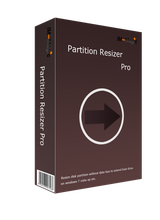
Giveaway of the day — IM-Magic Partition Resizer Pro 2.6.0
IM-Magic Partition Resizer Pro 2.6.0 был доступен бесплатно 27 января 2016 г.
Желаете изменить размер раздела, не форматируя диск? IM-Magic Partition Resizer Pro поможет изменить размеры раздела без необходимости форматировать диск, переустанавливать операционную систему и переносить большой объем данных из одного места в другое. Partition Resizer Pro, созданная IM-Magic – это полностью безопасная программа для изменения размера и распределения дискового пространства.
Системные требования:
Windows 2000/ XP/ Vista/ 7/ 8/ 10 (x32/x64); Hard Disk: at least 100 MB hard drive space; CPU: at least with X86 or compatible CPU with main frequency 500 MHz; RAM: minimum 512MB system memory
Разработчик:
IM-Magic Inc.Официальный сайт:
http://www.resize-c.com/pro/Размер файла:
8.31 MB
Цена:
$49.99
IM-Magic Inc. также предлагает
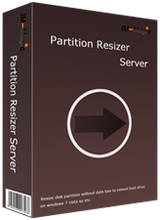
Изменяйте размеры томов серверов 2003/ 2008/ 2012 для расширения загрузочного диска или любых других дисков без потери данных. IM-Magic Partition Resizer Server станет надежным помощником, если на томе загрузки сервера не останется свободного пространства, или остается мало места на диске.
Комментарии
Понравилась программа? Оставьте комментарий!
I've used various free and paid partition managers over the years in Windows and Linux. Many free partition manager can do the same as today's giveaway. Some of them even provide more functions than today's giveaway. I will stick with what works for me as well as is free forever, not only free today. My top 2 choice are:
#1 AOMEI Partition Manager Free: http://www.disk-partition.com/free-partition-manager.html
#2 GParted: http://gparted.org
I already had this as I got the same version as a giveaway a few months.
It works as stated, but you can do a lot more with other patitioning software, e.g. from EaseUS of AOMEI. As a result you might want to give this is a miss, if you've already got some partioning software installed.
Why you may want to grab IM-Magic Partition Resizer Pro.
If you're running 7 on a MBR hard drive you likely have a hidden partition with some boot files & the system partition where Windows lives. In that case you can partition your drive once when you set it up, & done -- it's not even necessary to know what you'll put on what partition initially, dividing the drive into easily managed chunks or portions that you can fill up later on.
With 8/8.1 things got more complicated... The recommended setup was to use a GPT disk [rather than MBR], which uses a hidden partition for the drive tables that a MBR disk stores on a very small, hidden portion of the drive storage area. There might be a hidden partition for Microsoft files [like the stuff for BitLocker], a recovery partition where Windows setup files were stored, & a manufacturer might add one or two partitions, &/or use the recovery partition. 3rd party software, installed by you or the manufacturer, might also create a hidden partition to store backup data.
If that wasn't already enough of a mess, along comes Windows 10. Much like 8, by default installation gives you 4 partitions [boot files, Microsoft, system, &recovery] -- 5 if you count the GPT partition, which may or may not show up in your partitioning or backup software. So how did 10 complicate things, since that looks the same as Windows 8/8.1?...
Major updates in 10 [like November, 2015's v.1511] reinstall or replace the existing 10 installation rather than patch it. And since that Recovery partition may include non-Microsoft stuff, that *may* create another Recovery partition. It's possible that you can have extra partitions if you're trying a fresh install over an existing 10 install without wiping the disk -- newer versions of win10 add partitions in a different order. You may also have problems with the partition holding the boot files, e.g. the update may not properly install saying that partition's too small [whether it is or isn't], or may screw up those files. Worse, if you have Windows 10 Home, if that update doesn't work, soon after it reverts back to your old installation, it'll try & install the update all over again.
Now partition software won't solve all those potential woes, but it helps. You likely will need to use Windows DiskPart to add a driver letter to hidden partitions to work with them -- something I'd sure like to see partitioning apps add to their capabilities -- but once that's done you can usually work with them. And you will need a partitioning app if you want to reclaim the space from an old unused partitions. I've also seen backup software that when you restore a full disk backup image add tiny partitions between the main partitions that you want/need.
Why more than one partition app?... One, you never know when a Windows change [update] will break a partition app. Two, some giveaway apps lose their activation -- I've had this happen with EaseUS & AOMEI. Three, while I've had the first two happen with 7, if you update 10 to a new version, there's no guarantee Any software will keep it's activation.
Windows has its own Partition Software, so its useless
rewgerg
It's not if you need to resize a woring partition or merge 2 where there's data in between. Windows cannot do that
Several years ago, partitioning tools were commercial software, and some were quite expensive. Recently companies like 'Aomei' and 'EaseUS' have given us free tools. This sector of the software industry is quite competitive.
Again, several years ago, most PCs had one hard drive (20 MB?) so partitions weren't strictly necessary. Some people liked a D drive for documents, E drive for games, F for movies, etc. As hard drive space has increased, and operating systems have got more 'closed' (most users shove files on their desktop or 'my documents') sectioning a disk into partitions has fallen by the wayside.
I would recommend most users should partition their drives into at least two partitions - a system partition for the operating system (drive C) and documents (drive D). This allows the operating system to be backed up via partition imaging tools such as Aomei Backupper (excellent software) without the bloat of movies, downloads, etc, which would be backed up independently. Again, nothing much went wrong with Windows 3.1 or Windows 95. However, these days, a Windows Update can easily knobble a PC so regular backups are HIGHLY recommended.
So, every user should have a partition manager in their toolbox. Most are as good as each other - so long as you can cut a partition in half, merge partitions or move them, they are the key functions. The primary thing to look at is are the programs regularly updated? The 'big guns' like Aomei and EaseUS release new versions quite regularly to keep up with each other - they don't want to be left behind.
Todays software is free, so not to be sniffed at. IM is a good brand - not as low as 'Morning Flake' if you're looking at cereals, but not as good as 'Kelloggs'.



AOMEI Partition Assistant Standard Edition 6.0 -бесплатная, на русском, делает тоже и даже без перезагрузки.
Save | Cancel
Хорошая программа и удобная. Разрабам и Гивевею - merci!
Save | Cancel
terryfan
Возможно и удобная для изменяющих часто размеры разделов, но я таких, честно, не встречал. Сейчас тенденция шифровать разделы и в этом случае предложенное изделие совершенно бесполезно. Кроме того в системе есть встроенные средства, если их мало, то используйте установочный диск или WAIK с богатейшими возможностями и бесплатно и безопасно.
Save | Cancel