Каждый день мы раздаем лицензионные программы БЕСПЛАТНО!
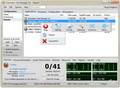
Giveaway of the day — Chameleon Task Manager Standard 3.1
Chameleon Task Manager Standard 3.1 был доступен бесплатно 16 апреля 2012 г.
Chameleon Task Manager - замена для Windows Task Manager, которая позволяет полностью контролировать процессы, запущенные на компьютере, оптимизируя пространство на диске. Также предоставляет более подробную информацию о программах.
Основные возможности:
- Улучшенный отклик программы;
- Увеличение свободной памяти;
- Запуск программ только по необходимости;
- Повышение безопасности;
- Быстрый доступ к управлению процессами;
- Сбор статистики использования ресурсов.
Разработчики инструментов Neosoft предоставляют скидку 50% на Chameleon Task Manager Pro 3-й версии с бесплатными обновлениями.
Системные требования:
Windows XP/ b2003/ Vista /7
Разработчик:
Neosoft ToolsОфициальный сайт:
http://www.chameleon-managers.com/windows-task-manager/Размер файла:
5.17 MB
Цена:
$24.95
Комментарии
Понравилась программа? Оставьте комментарий!
Vista x86. I had problems installing from within the zip-archive. After extraction, Setup.exe worked flawlessly. No further activation required.
When asked if I want to Automatically optimize my pc, I answered no.
In general, when it comes to tuning, in the LOOOOONG run: Microsoft Windows knows best. But... Read on!
After program start, I have version 3.1.0.443.
The following optimizations are available with these options:
- (disabled) If CPU program > 30%, lower priority
- (disabled) If general CPU usages > 90%, lower priority
- (disabled) If RAM usage program => 100MB, optimize RAM
- (disabled) If RAM usage system => 90%, optimize all RAM
- (enabled) Use adaptive method to adjust RAM usage
- (disabled) If file cache => 0%, optimize file cache (0=auto)
- (disabled) If harddisk usage program >= 15MB/s, lower priority
- (disabled) (I put it back to Enabled) If frozen program is detected, give a warning in the screen corner(experimental, I expect problems with this - for what is a 'crashed' app anyway!)
Chameleon Task Manager can replace the default Windows Task Manager. I strongly advice not to do this. One can only expect problems...
I know many (if not all) RAM optimization program will only cause problems. If only when actually optimizing the RAM, most programs will consume even MORE RAM (to calculate everything). Often, memory is just moved from RAM to Swapfile (pagefile). Harddisk activities are very slow, so this will even further criple your computer.
That said, I do like Chameleon's option to adjust RAM usage. They take a smart approach, and for my Chrome it is quite nice to trim its memory usage once in a while - especially if that happens automatically and smart.
Most here will also have AnVir installed? AnVir is a great startup-guard. Also, it comes with CPU optimization that works very well (if process consumes too much RAM, AnVir will lower its usage). AnVir's optimizations for CPU & Chameleon's optimizations for RAM work very well together!
And this is where I will use Chameleon for: smart, non-agressive RAM optimization.
Is it good as a taskmanager? Hmmm... Not really. Not for the tech-savvy! There are better options out there. BUT it still is a very convenient taskmanager nonetheless.
Features/process:
- graph for CPU, HDD, RAM, PF (all with max. stats & current status)
- table with numbers for these graphs
- system performance: shows the current two top-processes (CPU/HDD/PF/RAM)
- loaded modules for a process
- sources (never seen something like this:|). Shows icons for a process and an XML Manifest (?)
- files opened by a process
- used registry keys
- References for a process - shows HEX memory address for all kinds of variables and files. Looks tech-savvy enough to me ; )
- logs for process
Further, Right Click on a process is still available for all your basic options (including quarantine, process settings/parameters, open file location, ...). Sadly, to help newbies, there's also a transparent floating bar for every process which shows the same options. It's not a real nuisance, but it does block info from other processes. Up to you if you like this or not.
The program's GUI supports Themes. By default, Aluminum is selected.
The program has two Tabs for Processes... ALL process-tab and Current processes tab: this tab ONLY shows the current active programs. This is convenient: for in one glance you can see if something is mis-behaving or not.
Alternatives?
- AnVir
- Microsoft Sysinternals RAMMap. There’s a dual graph of memory usage when you open it, and I like the File Details tab on the end, you can sort by path or size, and expand each file to find what memory is allocated to it.
- Sysinternal’s Process Explorer
- freeware DTaskManager http://dimio.altervista.org/eng/ (site has many more tools - you might want to take a quick peek?)
- Process Lasso (I still don't know if that program makes things better or worse - but on my other computers, it's still running...)
- Process QuickLink (by Uniblue) – little bit “archaic”
- Process Hacker (free) (portable: http://sourceforge.net/projects/processhacker/files/processhacker2/processhacker-2.16-bin.zip/download)
- GoldGingko Software’s TaskMgrPro [http://www.taskmgrpro.com/index.htm]
- TaskManagerEx (Task Manager Extension by Sergey Kolomenkin)
DIS:
* no network information!???
* themes
PROS:
* very GOOD and DETAILED pagefile information (max, current, etc etc). Something I as an expert definitely miss!
* themes
* free today
Peace!
Devvie
~~~ notemail@facebook.com ~~~
Cuisvis hominis est errare, nullius nisi insipientis in errore persevare
——
All spelling mistakes are my own and may only be distributed under the GNU General Public License! – (© 95-1 by Coredump; 2-012 by DevNullius)
Be`aware, this developer is not the most amenable of people. Unlike most small developers who prefer to hear of problems with their software and offer advice (even though this is not a part of the Giveawayoftheday terms), this developer insists he cannot help as it contravenes the Giveawayoftheday terms, and then proceeds to "push" a paid for license with support.
Double check your installation registers, as I have found products from this developer to have registration problems, only to find out too late after the 24 hour offer period.
I should begin by pointing out to the readers who saw the title of the program and immediately jumped to the conclusion, "Just another task manager", that Chameleon Task Manager really does deserve a closer look.
DISCLAIMER: I need to be careful here in what I say about the program as I have been running the pro version for quite some time, and so I had to go back and check on the webpage http://www.chameleon-managers.com/windows-task-manager/ exactly what is "missing" from the standard version, and I am glad to say that the features most people will use are actually in the standard version.
The main differences between the pro and standard versions are:
Task configurations management: Think that you can have multiple sets of settings & rules - so perhaps you would like your PC to manage its processes differently between when you are gaming, watching movies, doing presentations, coding and testing apps, or just surfing the net. Multiple configurations would allow you to define new rules and exceptions on how you would like your system to run - and gives you flexibility to change between configs.
Resource usage statistics: Think of being able to look at CPU, Memory usage, I/O activity and Pagefile usage - over an extended period of time (By default it collects resource stats every 15 minutes over 3 days - but you can customise this). Then as well as looking at each stat over all programs, you can drill down to individual apps and see how they contributed to the overall result. This happens in the background with no noticeable hit to performance or resource use. It stays running even when playing resource intensive 3D games - At the end I can even bring up graphs showing just how resource intensive my games are while they were running.
To answer some questions about the standard version -
To replace windows Task Manager - there is a single check box to make Chameleon Task Manager the default "Task Manager". It is located under Options->Preferences->Task Manager->General(Tab)->"Replace Windows Task Manager".
I just tested it on Win7-64 and it works just fine. However, my own personal choice is I usually leave it running - or access it from the "Chameleon Monitor" icon in the system tray. The reason being is it takes longer to launch than my "other" Task Manager replacement (Process Hacker).
I also run Process Lasso (a favorite GOTD) and there are quite a few overlaps between that and Chameleon Task Manager. I prefer to do a lot of the real time optimization (mostly process priority management) with process Lasso - but in terms of logging, stats, and general information gathering, Chameleon wins in that area easily.
For users who find that the Microsoft Task Manager just doesn't give enough love, and the SysInternals Process Explorer feels like a good effort, but still comes up short - I strongly recommend Process Hacker which does everything Process Explorer does - and more (thanks partially to a bunch of selectable plugins - including sandboxie support). http://processhacker.sourceforge.net/
The three tools (Chameleon Task Manager, Process Lasso and Process Hacker) together have saved me more time than I can guess, and especially when testing other peoples software and trying to isolate their issues from my own problems - they are 3 programs that should be in every techies toolbag.
In response to users who will claim that "Process Explorer/Hacker provide equivalent functionality and purpose to Chameleon Task manager" either don't fully understand any of the tools (and are in no position to make such a qualified comparison) or they have simply demonstrated they have not actually used Chameleon Task Manager. A similar list of freeware windows task managers are available via Google - but you won't find others that give you this sort of control.
http://host3.chameleon-managers.com/screenshots/task4.png
http://host3.chameleon-managers.com/screenshots/task6.png
Anyway there is a lot (literally) hidden in Chameleon Task Manager, especially if you like to right click on things and see what pops up. If I have one criticism, the documentation / help file is a bit on the sparse side - this is one app you learn how to use through exploration.
Of course if everything I have said sounds like greek (and you're not) then the Task Manager that comes with Windows is probably everything you've ever dreamed of. :)
Once again what is given away here it's just the STANDARD edition of the main program ==> USELESS & MISLEADING!!
The following ALTERNATIVES are FREE and far better than this GAOTD:
* (Portable) AUSLOGICS TASK MANAGER (==> COOL app)
http://www.fileinspect.com/task-manager/portable/
* PROCESS HACKER
http://www.softpedia.com/get/System/System-Miscellaneous/Process-Hacker.shtml
* PROCESS EXPLORER
http://www.softpedia.com/get/System/System-Info/Process-Explorer.shtml
* SYSTEM EXPLORER
http://systemexplorer.net/
* TASK MANAGER DELUXE Portable
http://www.mitec.cz/tmx.html
* PROCESS REVEALER
http://www.logixoft.com/process-revealer-free-edition.html
* PROCESS EYE
http://www.softpedia.com/get/Tweak/System-Tweak/ProcessEye.shtml
* STARTER
http://codestuff.tripod.com/products_starter.html
* WINPATROL
http://www.winpatrol.com/
Another awesome (Italian) FREE APP I highly recommend trying is also the following one:
http://tcpmonitor.altervista.org/tcpeye-network-monitoring/
In short it helps you identify the program a specified process belongs to, giving you the possibility even to scan any suspicious process via VirusTotal. So it could be a great addition to a program like Anvir Task Manager!!
Full review here:
http://www.softpedia.com/reviews/windows/TCPEye-Review-181688.shtml
Alternatively, to see running process, active TCP /UDP connections and Autorun entries from registry, you can also try another excellent freeware called "Xyvos System Explorer 1.0":
http://www.xyvos.com/tools.htm
Enjoy!!
Would installing this disable windows task manager.
If at a later date this software was deleted would it mean automatic restoration of windows task manager.
Will someone answer these two queries before expiry of this software installation.
Rangan D P

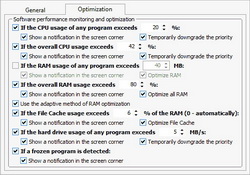
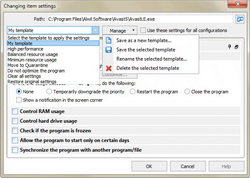
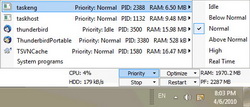

Забыл добавить, русик для бесплатной DTaskManager уже лежит на (http://depositfiles.com/files/yc4p0nzhy). Его надо просто кинуть в папку с программой.
Кстати, мало в каких программах, даже платных, я видел аж 4 варианта завершения процессов.
@TimTyler
Она и вправду быстрая - никаких DLL'ок, ActiveX'ов, скинов, ресурсов итд. Один экзешник и набор полезных функций, на мой нетребовательный взгляд конечно.
P.S.
Пользуясь случаем, поздравляю солнечную Эстер и, конечно, всех тех, кто верит и отмечает - с минувшим праздником Воскресния Христва.
Save | Cancel
@dimon
Спасибо за Daphne
Save | Cancel
@Geolinn. Спасибо за напоминание (Ctrl+Shift+Esc). Удобный ярлык. Когда-то помнил, потом забыл.
Save | Cancel
А он может показать что конкретно именно инициирует "Системные прерывания" в случае непонятной загрузки ЦП (хардвейр коррапт и т.п.) из-за проблем в железе, биосе или каких-то драйверах программ?
Save | Cancel
to dimon
По Вашему примеру сбегал к Дафне (портабельной), приятная она... забавная. Спасибо за совет! А что касается группового закрытия, в Systemexplorer'е есть "завершить дерево процессов". Только желательно при этом вид показа выбрать тоже деревом, чтобы лишнего не спилить.
Save | Cancel
2@Dimon- Маленькая и шустрая как пиранья- Я минималист- Поподробней плиз
Save | Cancel
dimon, рада вас читать. Спасибо Богу вы появились. Опять наслаждаюсь вашей технической мудростью и учусь от ваших знаний. :-)
Всем спасибо за ссылки и коменты! Особо Deutsche Vita спасибо за линк програминки! Благословений всем! Всех, всех вас очень ценю и уважаю.
Save | Cancel
Прошлую раздачу этой программы не врубился в детали и отложил.
Позже, к Хамелеону вернулся. С его помощью даже удалось найти причину сбоя одного офисного приложения.
За что автору программы - респект.
Из плюсов
+ Простое управление программой, но при этом в программе есть значит.кол-во функций
+ Расширенные настройки для отдельных процессов и контроль за потреблением ресурсов по каждому из процессов
+ хорошая идея автора программы - интегрировать ряд программ типа Chameleon Task Manager, Startup Manager итд в один значок в области уведомлений Windows
Правда у сегодняшней программы,на мой взгляд, есть и несколько ложечек дегтя
- В быстром поиске нельзя использовать wildcards * ?
- Не запоминается история в быстром поиске процессов ( т.е. для выделения какого-то процесса, приходится каждый раз набирать почти его полное имя а потом его еще выделять мышкой) - неудобно!
- Нельзя отключить логгирование событий в файл вообще (прощай SSD)
- При большой активности процессов на компьютере логи растут достаточно быстро, но в программе не предусмотрена их архивация
- Несколько медленная скорость появления главного окна диспетчера задач после нажатия клавиш вызова
- Относительно высокая, для нашего брата, цена
@ Deutsche Vita
Почти согласен по Systemexplorer'у, но на мой взгляд ему не хватает некоторых деталей, чтобы быть идеальным:
1) ловушки процессов
2) application pinger
3) слежения за HDD bandwidth
4) зависимостей запуска приложений.
5) и настройки автоматического снятия приложений начинающих неконтролируемо потреблять ОЗУ итд
6) Группового закрытия процессов
Приходится использовать дополнительные утилиты, что не всегда удобно.
Вот и приходится "бегать" между ним и, например, Daphnе (http://www.drk.com.ar/daphne.php)
На Softpedia есть порабельная версия (http://www.softpedia.com/get/PORTABLE-SOFTWARE/Programming/Daphne-Portable.shtml)
(http://www.softpedia.com/get/PORTABLE-SOFTWARE/Programming/Daphne-Portable.shtml)
Многие минималисты с успехом пользуются
DTaskManager от Dimio (http://dimio.altervista.org/eng/)
Это просто маленькая и шустрая программа весом в чуть более 150кб
Зато с
+ высокой скоростью загрузки
+ возможностью группового закрытия процессов
+ возможностью назначения его диспетчром задач Windows
С уважением,
dimon
Save | Cancel
Программа локализована "из коробки", много удобных плюшек, спасибо.
Save | Cancel
Менеджеры процессов за 25 баксов - не надо. Половина халявых твикеров, типа Glary Utilities имеет подобные утилитки. Пропускаем.
Save | Cancel
Русский как раз и есть! Прога норм.
Save | Cancel
Смысл скачивать эту программу - только из-за бесплатной раздачи.
Покупать - бессмысленно. Бесплатных аналогов достаточно:
1) вышеупомянутый System Explorer
2) AnVir Task Manager
3) Sysinternals Process Explorer
Save | Cancel
Current version: 3.1.0.440
Platform: Windows XP/2003/Vista/7/x64 Edition
Language: English, Spanish, French, Russian, Slovak, Dutch, Portuguese, Ukrainian, Hindi, Polish, Serbian, Chinese
Save | Cancel
Или ещё проще: Ctrl+Shift+Esk => И завершить процесс... (для ОС Microsoft Vista и выше.
Save | Cancel
Такие программы надо использовать с осторожностью - можно "проконтролировать" лишнее.А тем более без русского лучше не экспериментировать.
Save | Cancel
http://systemexplorer.net/ десятки всевозможных функций просмотра и управления компом, от шрифтов до производительности ядер и всё совершенно бесплатно. Более удобную и функциональную пока не видел.
Save | Cancel
Ctrl+Alt+Del => ПКМ => Завершить процесс
Save | Cancel