Каждый день мы раздаем лицензионные программы БЕСПЛАТНО!
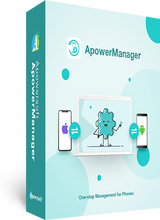
Giveaway of the day — ApowerManager 3.1.8
ApowerManager 3.1.8 был доступен бесплатно 2 мая 2018 г.
ApowerManager - менеджер телефонов, который считается одним из лучших приложений для управления смартфонами на платформе Android и iOS. Приложение позволяет Вам просматривать на компьютере файлы с мобильных телефонов или планшетов, включая сообщения, контакты, приложения, закладки, журналы вызовов, обои, аудио, видео, а также управлять файлами на смартфонах, передавать их на ПК, создавать резервные копии файлов и восстанавливать данные.
Основные возможности :
- Автоматическое распознание устройства со всей информацией.
- Передавайте файлы на ПК и обратно.
- Просматривайте файлы с планшетов и мобильных телефонов.
- Получайте информацию о контактах, закладках, приложениях, сообщениях, вызовах, обоях и других данных.
- Перенос всех файлов из телефонных устройств на ПК и наоборот по USB или WiFi сети.
- Прекрасно работает с устройствами на базе систем iOS и Android.
- Управление фотографиями, музыкой, видео, SMS, контактами и другими файлами.
- Резервное копирование всех видов данных с ваших устройств на ПК.
- Восстановление мобильных файлов из резервных копий.
- Создание скриншотов с телефонов с помощью всего одного клика мышкой на компьютере.
- Отображение экранов телефона в различных режимах.
NB: Лицензия на 1 год.
Системные требования:
Windows 10/ 8/ 7; Mac OS 10.9 or higher; Android 4.0 or higher; iOS 8.0 or higher
Разработчик:
Apowersoft LtdОфициальный сайт:
https://www.apowersoft.com/phone-managerРазмер файла:
66.8 MB
Цена:
$12.95
Apowersoft Ltd также предлагает
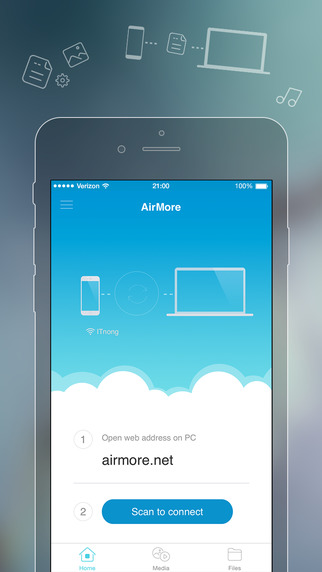
AirMore – это инструмент для беспроводного подключения вашего мобильного устройства к ПК и передачи данных без усилий. Все, что вам потребуется, это открыть веб-браузер на своем компьютере и просканировать QR-код. После этого, все данные на вашем мобильном телефоне будут выведены на экран компьютера.

Бесплатная онлайн-программа для создания скриншотов, которая позволит сделать снимок всего, что вы видите на мониторе. Программа также поможет быстро применить некоторые изменения к снимку, добавляя текст, стрелки, линии и многое другое. Кроме этого, вы сможете потом загрузить и поделиться результатом.

Free Online Video Converter – это веб-приложение для преобразования видео на локальном диске в любой формат, совместимый с такими устройствами, как PSP, iPhone, iPad, DVD- плеерами и другими. Более того, этот инструмент является абсолютно бесплатным и не требует установки.

Free Audio Recorder – полезный инструмент для Windows и Mac. С его помощью вы сможете записывать любые аудиофайлы как со звуковой карты компьютера, так и с микрофона. Более того, программа может проигрывать, управлять записанными файлами и добавлять к ним ID3 теги.
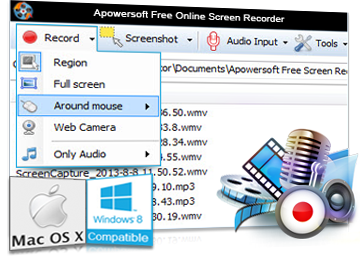
Free Online Screen Recorder - простой инструмент для записи с экрана для Windows и Мак. Записывает с экрана/вебкамеры с системными звуками и микрофоном. Более того позволяет редактировать видео в реальном времени.
GIVEAWAY download basket
Комментарии
Понравилась программа? Оставьте комментарий!
Excuse me but what this software can do that I cannot do by simply connect my Android phone to the PC?
As for other features, there are tons of free apps on the Play store that can give me the options to backup, recover, see and OPERATE my phone screen on the PC, so why should I choose to pay for this one?
and 'one-year license'? skip
Hi Takeshi,
That's a very good question!
1. When you connect Android to PC, you will see numerous folders which makes it very hard to find the exact files. But with our ApowerManager, you can see all the files are well-organized under different tabs.
2. Exactly, there are many free apps, and I won't say that our program is the best among all of them. But since it's free now, why don't you have a try? Maybe you will find pleasant surprises when using our program. If you cannot find any difference, then I totally agree that you should go back to use those free apps.
Anyway, we are just offering an extra option. And we are pretty confident that our program is great. But after all, it's your decision. Thanks! :)
Peter Blaise,
For connecting the android device to my computer, I do not use any “manager” this was my all point. The only argument the maker made in that regards is that today’ giveaway will enable me to “see all the files are well-organized under different tabs”. To be fair: I did not try this giveaway yet since I am well pleased with my free solution, but I guess that the tabs are for types probably by extension (jpg, png, mp4, mkv etc.) or by genre (jpg, png, etc. will be under photos). The thing is that while it could help some people, I have my files pretty much sorted according to my personal preferences and under different folders so finding a file is not difficult at all, (what a joy having a card extension). In addition, I have ‘Karen’s Directory Printer’ (R.I.P), installed on my computer, with which, I take snaps of my content saved as a text file. Searching this will give all the information I need way faster, more accurate and easier than any dedicated software, did I mention it’s for free?
As for transferring/copying files, I just use the old drag&drop or copy&paste, why should I do it through another software? it is only going to slow the process.
Regarding mirroring your Android device on a PC and CONTROLLING it, I used to use Vysor for Chrome (ADB driver may be needed), watch here https://www.youtube.com/watch?v=qAHTini67GA&feature=youtu.be but recently because I am controlling all of my family’s phones when they need support, I use TeamViewer as it is free, easy to use and enable remote control for both Android devices as well as PC. Also, with TeamViewer, I do not need to be physically connected via USB cable
Karen’s Directory Printer https://www.karenware.com/powertools/ptdirprn
ADB Driver (Attention! direct download) http://download.clockworkmod.com/test/UniversalAdbDriverSetup.msi
Vysor App for Chrome https://chrome.google.com/webstore/detail/vysor/gidgenkbbabolejbgbpnhbimgjbffefm
TeamViewer for Android on the Play store https://play.google.com/store/apps/details?id=com.teamviewer.teamviewer.market.mobile
TeamViewer for PC https://www.teamviewer.com
Here we go again..........I checked all my setting on my Galaxy S7 and cannot find USB debugging. Any help?
reghakr, In developer options menu in settings. If you don't see developer options, go to settings, about phone, software information, build number. Tap build number 7 times and then you will activate developer options.
Hello, everyone!
Thanks for your interest in ApowerManager. On behalf of Apowersoft support center, please allow me to express our hearty gratitude to you for your support of our product. To help you use the program in a fast way, below are some useful tips for ApowerManager.
Note:
The activation code you get from this giveaway activity should be used within 24-hour promotion. The code can only be used on 1 computer.
Tips for Activation:
1. Video demo on how to activate the program: https://youtu.be/b77ZDfh-gbg
2. If you see a blank window or a window saying “Cannot connect to remote server” when you click “Sign up” or “Log in”, please refer to this guide: https://www.apowersoft.com/community/topic/fix-login-issues.html
User Guide
How to Use ApowerManager Program
Video Guide for ApowerManager
If you have any questions or feedback for today’s giveaway, please contact us from our Support Center.
Best regards,
Apowersoft

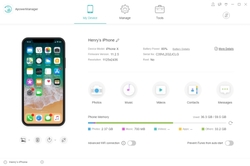
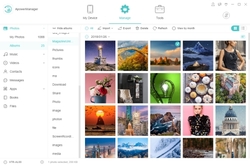
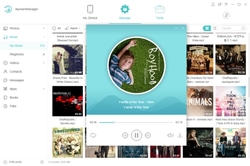
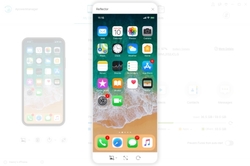
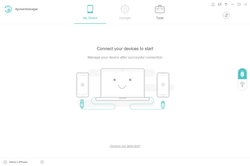
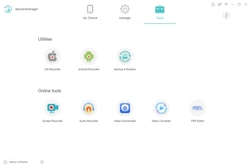

Здравствуйте! Нижайшая просьба - предлагайте пожалуйста больше продуктов на русском языке.Россия огромный рынок сбыта,но не все знают иностранные языки.Вот я из таких,хотел установить вашу программу,но русского нет,а без опыта программиста мне и с программами на русском пока сложновато(начинающий).Спасибо!
Save | Cancel
Мне достаточно программы аналогичной программы "AirDroid", которую можно установить ТОЛЬКО на телефон, а вход осуществлять так:
http://192.168.0.102:8888/
Save | Cancel